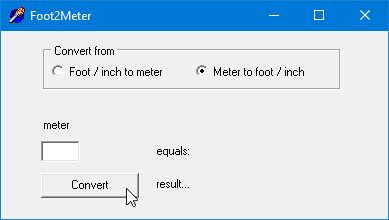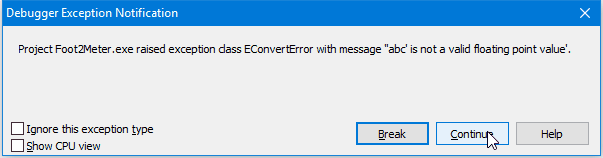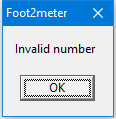Crash Course Delphi, part 1: Compiling a Delphi project |
Turbo Start Delphi combines the
user-friendlyness of Visual Basic with the precise control and
speed of C++. Without lots of "real" programming, you can develop
very efficient and fast Windows applications. Delphi combines the
user-friendlyness of Visual Basic with the precise control and
speed of C++. Without lots of "real" programming, you can develop
very efficient and fast Windows applications.
Delphi is a RAD tool, Rapid Application Development. It reduces the complicated task of programming Windows applications to the handling of "objects" in a visual environment. Typing of source code is limited to a strict minimum. As a result, you can fully concentrate on what the program should do: this is top-down programming at its highest level, designing a nice Windows GUI interface becomes a breeze. You don't have to "program" any standard Windows elements, just a few mouse clicks and there's your fully functional listbox, file dialog box, or even a full fledged database grid. With Delphi, debugging is limited to the program lines that you entered yourself, because all the ready-made modules that you use are tested and ready-to-go. Compared to the limited possibilities of Visual Basic or the complexity of C++, Delphi is really refreshing. Once you've used Delphi, you'll be fascinated by its sheer development speed. For starters, a few general things about this Delphi Tutorial:
Preparations
|
 Table of contents » Compiling a project » Form, Edits, Buttons » Properties and Events » Event Handlers » Validating the inputs » With Radio Buttons
|
Foot-to-Meter convertor: compilationOur very first project is a Foot-to-Meter Convertor. The English ready-to-go version is called Foot2Meter. You compile and test it as follows:
Foot2Meter as a standalone program
|